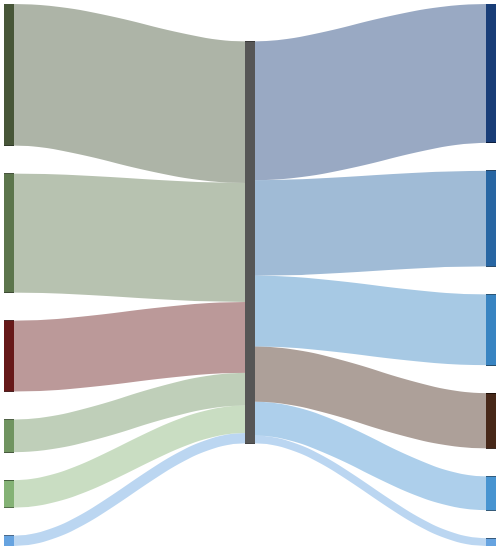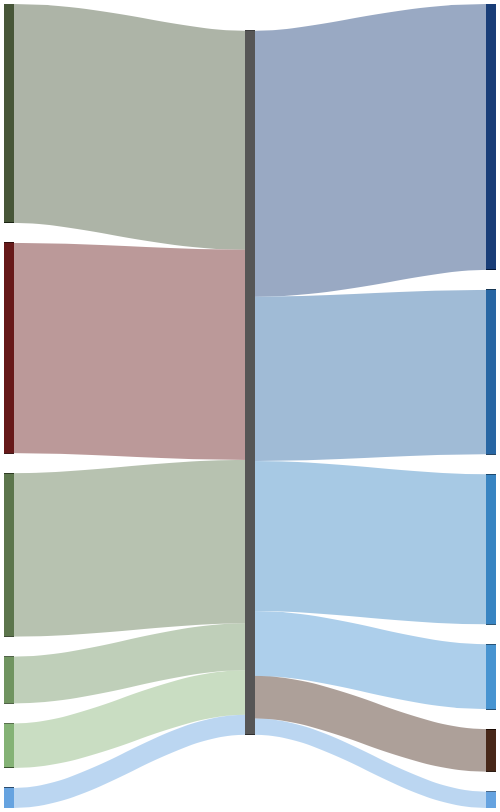SankeyMATIC Manual
Topic Index
Scaling Diagrams for Comparison
What and Why
If you are making multiple Sankey diagrams, you may want to them to use the same scale so that the sizes of Flows and Nodes are consistent between them.
SankeyMATIC provides support for this by reporting the current Diagram Scale, which is the amount per pixel of diagram height.
When you make this Diagram Scale figure match across diagrams, then the sizes of all of the Nodes and the Flows can be usefully compared across them.
How
The Diagram Scale appears in the “Layout Options” control panel. Here is an example Scale reading:
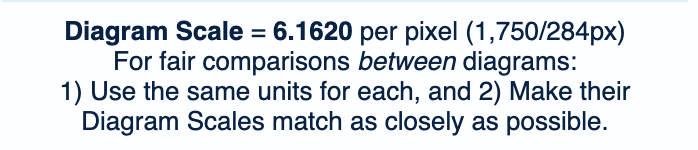
This figure shows the exact calculation used to derive the current diagram's Scale, quantified using the Unit Labels you have set.
Once you have your 'base' diagram set up as you wish, record its Diagram Scale figure. (If you have not yet settled on its final format, don't record the Scale yet. Changes to size, margins, and spacing will affect the number.)
Then, for any additional diagrams you want to produce which should match the base diagram's scale:
First make sure the units your data use are the same as the base diagram's. (For example, you would not want to make kilowatt-hours (kWH) appear the same size as megawatt-hours (MWH), or mix metric units and English units.)
- Remember to set the Label Prefix & Suffix correspondingly, if you are displaying labels in the diagram.
Set up all of the new diagram's nodes and flows.
Adjust the new diagram's parameters as needed to make its Diagram Scale come as close as possible to the base diagram's.
You can affect the Diagram Scale by adjusting:
- your diagram's size
- your diagram's margins (top and bottom)
- the Node Height and Node Spacing settings
Detailed Example
You can follow a two-diagram scaling example from start to finish in the SankeyMATIC Gallery:
« Back: Imbalances
Next: Miscellaneous Features »